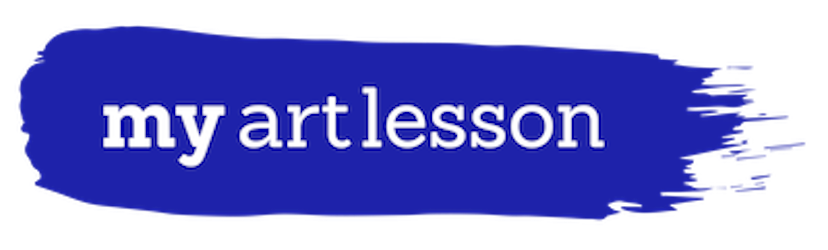A spring without an art show is unthinkable to many of us. Did you ever think you would miss the long hours of matting and labeling? Like many things during this time, people are turning to the digital world for replacements. Are you pondering an online art show? Certainly, there is no replacement for seeing artwork in person. There is also no replacement for seeing and interacting with your students and families. Yet, might there be some trade-offs? Are there parents who might not normally attend, maybe some who work evenings, who might view an online show at their leisure? Might a parent link their child’s work and invite relatives to view the show, expanding your audience? Families are ready for something to celebrate right now, needing positive distractions and looking for activities, and an art show may fit the bill well. For the art teacher there might be other advantages too — did I mention no matting? No sore fingers from thumb tacks. No worrying about “is this work straight?” or spacing evenly.
As one teacher friend describes, they have been forced to learn so much new technology in the last few weeks that their “head is ready to explode.” So, I am going to review your online art show options, with pros and cons for each, to help keep your head from exploding. Prior to diving in, check with your school administration and technology staff for approval. Before diving in, I will mention that I have limited this to free options. Another popular choice that I am passing by is Artsteps. This online platform attempts to simulate a virtual gallery space but it’s laggy at best for features that are all style and no substance.
Padlet
Padlet is an online bulletin board application that you can use to display information for any topic. You can add images, links, videos, columns for sorting or refining organization, and more.
Pros: Padlet is fabulously easy and very intuitive, I was up and running in five minutes flat, and the interface is attractive. Padlet describes itself as the “easiest way to create and collaborate in the world.” You can share a link with students (they don’t need an account) and have them upload their own art work. You can flip a switch and moderate your Padlet so you can review everything before it goes live. You can share your Padlet directly to students through Google Classroom if your school uses G Suite.
Padlet accepts a wide range of file types. You or students can share videos of up to 10 MB directly or share a link to YouTube or Google Drive. This even pushes the idea of what might be included in an art show. Might a videotaped demo be shared? Might a video of a student inking and pulling a linoleum print make a nice educational component to the show? Or might a video of a student wheel throwing show the value of the artistic process even if the work never made it to a firing?
Another pro is that your audience can “like” a piece or leave a comment if you enable those features. There is also a grading component I have spied but not explored, so using it in other educational capacities jumps to mind. I think the audience interaction can be really encouraging to students but like any other social media, it needs some moderation to ensure comments are appropriate.
You can drag and drop multiple photos. Depending on how you organize your board, you may have to upload batches to coordinate with your labels. For example, if your board was organized by media, you may have to drag and drop all your “Ceramic” work separately from your “Drawing” work.
Cons: I really didn’t find many cons. It’s not quite as sleek as building your own website but has a high return for low investment. Comments are anonymous unless you are a logged in user. So, if you had a comments from your school community who viewed using your shared link, their comments would not be attributed to the teacher, friend, parent, etc unless that person specified who they are within the comment.
Padlet does limit you to 3 padlets for a total of 10MB each. You would be hard pressed to fit an entire art program ‘s art show into a limit of 10MB. The other option is to pay for an upgrade of unlimited padlet boards and more space, but you will pay either an annual fee (99 dollars) or a monthly fee (12 dollars). There are also school accounts so be sure you check if your school is a subscriber.
Websites
Another great option is to create your own website. If you have some experience in this realm, it’s a solid way to go. I’m only going to discuss free options here, a top option is Wix. Weebly and Google Sites are other options. If you do not have experience in this realm, ask yourself how tech savvy you are and how much time you are willing to invest in learning. If you are on the fence, you can do what I did and set some time aside (maybe 45 minutest) to try it out before committing to it.
Pros: As far as editors go, I found Wix to be moderately easy to navigate compared to other web editors I’ve used, but it requires far more experience and tech savvy than Padlet. That said, having your own site looks impressive and gives you a lot of control. Wix has lovely clean templates to use. You can customize much of it and most, if not all of what you need will be free. You can add videos if you like as well.
Cons: In the free version you don’t choose your own custom domain name. As I mentioned before, building your own site requires some comfort with technology that you may or may not have. For a novice, this will be a challenge. There is is no collaborative creation like in Padlet, you need to collect and curate the content, but you could have students or other art teachers drop images into shared Google Drive or Dropbox folders for you to plug in. Wix blogs can allow viewers to comment anonymously if enabled so you can have a guest book of sorts, but visitors won’t be able to add comments directly to an individual artwork.
Slide Shows
There are a variety of products that you can use to create slide shows with web viewers, including Google Slides. Google Slides promotes itself as a product that helps “Tell stories that matter.” Google boasts, ” Google Slides makes your ideas shine with a variety of presentation themes, hundreds of fonts, embedded video, animations, and more. All for free.” Another free products in this category includes Adobe Spark. There seems to be a wide range of options and not much consensus for top picks.
My recommendation is do not make it a movie. The best use of a slide show is to allow viewers to travel through at their own pace and even jump to a specific image. For example a parent may want to share a link to their child’s work. Just like in a real art show where you can pause at art that interests you and skip work that is less engaging to you, a slide show lets you do the same thing. Making a video takes that control from the visitor unnecessarily.
A quick briefer on how I did my slide show. I first created a Google Drive folder and then installed the free Slides Toolbox add on which allows you to import all the images into separate slides for your show. Create an opening image to introduce the slide show and any time you want to transition to a new class. Edit each slide with the desired content (students name, class, media, etc) and when finished click the share button and select “get a sharable link.”
Pros: Google slides is easy to set up. You can collaborate with students by asking them to drop images into sharable folders. Slide formats have a lot of customization options just as making it look like the work is in a gallery.
Cons: Depending on your art show size, you could overwhelm the viewer. A slide show is less attractive then the other two options presented.
Conclusion
General pieces of advice for any art show include standardizing your labels. As a teacher and graphic designer I beg you to be consistent with font choice, size, color and location of labels. It should be readable and not distracting in any way. Curate your work for variety. Distribute black and white work with color. Don’t present the same assignment all in a row. Double and triple check labels and spelling. Use spell check. Before sending your art show out to everyone, have a test audience (including you administration and tech folks) to help trouble shoot. Know that mistakes can be corrected in all the above formats. Consider your seniors. Do you want their work, artist statement or future plans to be presented differently then your underclassman?
Avoid music which statistically is proven to encourage a user to abandon an online experience. Music for mobile viewers is rarely a welcome experience. Have you ever opened a website with music and been embarrassed and closed it quickly?
After, sit back and enjoy that you don’t have to take it down that night, the next morning, or when the gym teacher needs the space. It’s all yours.