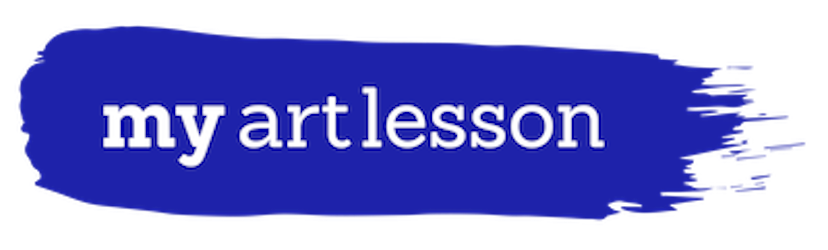Mobile Directions:
- Click on your profile picture
- On your home page, click on your circular profile picture again.
- A menu of choices will pop up. Click on add frame.
- In the search bar search for “My Art Lesson” or “National Arts in Education Week” It will show the current available frame overlay with your current profile picture. Select the one you want.
- Select “make temporary.”
- OPTIONAL: In the “Say something about your profile” let people know it’s a frame they can use by searching frames from My Art Lesson!
Desktop:
- Go to www.facebook.com/profilepicframes.
- Click your profile picture in the bottom left and select the photo.
- Select Add Frame at top and search for My Art Lesson
- Choose the frame you want to use from the results. Note that one is for women teachers. one for men teachers, and one is universal.
- Click ‘Use as Profile Picture.’